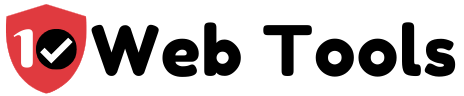Table of Contents
Reasons for Recording a Webinar
A webinar is much more than just a virtual seminar. It is also a lead magnet, an ingenious way to communicate with your customers, and a valuable lesson tool among a horde of other unique advantages. People record webinars for a horde of different reasons. A webinar is hosted live, pre-recorded & aired live, or created as an on-demand webinar.
Live webinars are an excellent tool to reach your target audience quickly and convert them into customers. Below are a few of the most common reasons for recording a webinar:
- Making an emotional bond with your audience:
When talking to someone about a product, people would rather talk in person instead of speaking to them on a phone. That is because as human beings, we appreciate physical presence. Words on a web page are fine, and images still pack a punch. However, live videos have proven to be much more effective than other marketing options. Building an emotional bond is a marketing strategy that all giant companies must master, and what better way to do it than with a live webinar?
- Answering important audience questions in real-time
People prefer to have their questions answered immediately, and this is an opportunity afforded by live webinars. You let the prospects tell you what is in their heads instead of scrupling with analytics or guessing. That way, you can improve the transparency and credibility of your brand. With live webinars, the audience is sure you are not preparing branding statements, but rather communicating honestly to them.
- Building trust with repeat attendees
To scale up, you will need to foster brand loyalty. For a client to be loyal to your brand, they have to have a true connection with your brand. As you continue recording and sharing your webinars, you might realize that there are a few individuals that attend your webinars without fail. It is a good idea to keep their names at your fingertips and give them shout outs while recording your webinars. Rapport will gradually grow between you and such fans, translating to more sales, and even better, you have brand ambassadors.
How to Record a Webinar
Do you want to learn how to record a webinar and make it a high-quality video? I will guide you through the process of making your first webinar and also show you how to share your content with others. Below are the steps you should follow when creating your webinar:
- Download a Screen Recorder
The first step in recording your webinar is downloading screen recorder software like Screenflow. Screenflow is one of my favorite screen recording tools because of the versatility it offers as a video and image capture tool. However, I found Camtasia to be better equipped with powerful video editing tools. With either of these tools, you can record and also enhance your video after recording.
- Set up Your Recording
Workflow is very similar in the webinar recording software sampled below. I will use Camtasia to walk you through the process of setting up your recording. Begin by opening a browser and navigating to your preferred webinar. Then in Camtasia, select the “Video” tab.
Select the area on your screen you would like to capture using the crosshairs that appear after pressing the “Record” button. You can use the handles on the edges of the selected region to adjust the capture area after you are done drawing your selection area.
Make sure to have system audio turned on in the video toolbar, as it means the webinar will capture your computer’s sound. In the rare scenario that you want your voice captured in the webinar, make sure you have the microphone icon enabled as well.
- Record the Webinar
When you are done setting up your recording, hit the record button and your screen recorder will give you a countdown (usually 3 seconds) to begin your webinar. Be careful not to switch tabs, windows or applications while your webinar is still running. That is because your screen recorder is recording everything that happens in the selected area.
After the webinar ends, you can finish recording by hitting “Stop”. You can also control the recorder using hotkeys:
- For windows users, you can press Shift + F9 to pause and resume the recording and Shift + F10 to stop the recording.
- For Mac users, you can press Control-Shift-Space to Pause/Resume, and Control-Shift-V to stop the recording.
As soon as you stop your recording, Camtasia will open the file in its editor.
- Edit and Save
From the editor, you can preview your entire video, cut out all the unwanted sections, and take screenshots from the video.
After editing the recording, you can choose to share it on popular social media platforms and popular video destinations like YouTube, Google Drive, and Dropbox. You can also save the video files locally in MP4 format.
Best Webinar Software Tools for Recording
ezTalks Webinar
EzTalks Webinar is the overall best webinar recording software in the market in 2020. That is essential because it offers all the essential tools you would need to host your webinar with confidence that your audience will be highly responsive. The platform offers state-of-the-art video communication services. What’s more, you won’t need to pay a dime to get started on the platform. Nevertheless, they do also offer paid packages in their catalog. For live webinars, you have the option to record your webinars in the cloud and play it for your audiences later. To cap it all off, you get 1GB free storage on the free plan.

Eztalks Pricing Overview
Starting From:$12.99 /
Pricing Model: Freemium, Subscription
Starter: Free, a maximum of 100 participants, 40 minutes per meeting maximum, and more.
Professional: Starts at $12.99/month per host, with all starter features, plus 24/7 customer support, reporting, and more.
Enterprise: Offers all the professional plan features with a 10,000 participant’s limitation. The pricing is customized per client and you will need to contact them to learn how your plan will be priced.
EzTalks also offers an audio add-on plan which enables clients to join free of charge using the toll-free number.

If you would like to know more about EzTalks’ pricing, you can take a look at their page here: https://www.eztalks.com/pricing
To get started on ezTalks, you can easily use your email to sign up or use Facebook/Google to login after initially signing up for the latter. Using EzTalks’ services, you can hold meetings, video webinars, rooms, and audio conferences and it features custom solutions for your video conferencing. Through these services, you can efficiently enhance the productivity of your brand, particularly with the features that EzTalks has to offer.
Who is EzTalks for?
EzTalks is mostly used by Startups, businesses, and individuals in their day-to-day communication and advertisement needs.
Features
- High Definition audio and video
- Screen and file sharing
- Meeting control
- Interactive whiteboard
- Instant messaging
- Video webinars
- Available on desktop and mobile.
- Offers on-premise solution
Eztalks also features a very comprehensive client support service. To contact them, you can use live chat, telephone, or email. To top it all off, they provide support 24/7.
Pros & Cons
Pros
- Reasonable pricing compared to its competitors
- Offers a free plan featuring multiple premium features
- Impressive features catalog
- Low-cost software
Cons
- The Participant Permissions feature on EzTalks has been evaluated to be at 100% below the industry average
Zoom Webinar Recording
If what you are looking for is the powerful webinar software that enables you to hold your webinar with up to 100 video participants, then Zoom could be the ideal choice for you. Zoom Webinar Recording is my second best webinar recording software that you can depend on for automated recording for all the webinar/meeting sessions you use on the app. Its easily accessible and straightforward platform design allows clients to host their live virtual events with audiences ranging from 100 to 10,000.

Zoom Pricing Overview
Starts From: $14.99 per Month
Pricing Model: Freemium, Subscription
You can also make full use of its exclusive dual-screen support enabling you to see the participants and the presentation simultaneously. What’s more, admin options on Zoom will allow you to mute or unmute your panelists, record your live video, take polls, and integrate with the CRM among many more premium features. As a bonus, you can also broadcast your event on YouTube and Facebook Live to access a bigger audience for your webinar.
Cloud Recording by Zoom

Local Recording

Pros & Cons
Pros
- Compared to others its pricing is reasonable
- Offers a free plan with multiple advanced features for startups and individuals on a budget
- Extensive and impressive features list
- Very low-cost software
- Dual-screen support
Check out Zoom’s pricing here.
GoTo Webinar Recording
GoToWebinar is the third best recording webinar software you can choose from. GoToWebinar is a trusted leader as a reliable webinar tool hosting over 2.7 million webinars a year and each webinar event supports up to 3,000 particiapants.

If you live in the United States, you will have access to an additional package: The GoToWebinar Lite.
GoToWebinar Pricing Overview
GoToWebinar Lite is the cheapest package on GoTo Webinar and it costs $59 / month.
However, you will only be able to host webcasts as “Standard events” are not included in the package. That essentially means you will not be able to host webinars on the GoToWebinar Lite package.
If you are getting this webinar solutions just for its recording feature, you can read how to record with GoToWebinar on their website here.
You will have to subscribe to the “Standard package” to host webinars (with a maximum of 250 attendees). That will cost you $129 / month. The Standard package will also not include:
- Automated webinars
- Source tracking
- Video Editor
- Transcripts
- Certificates
Established in 2003, GoTo Webinar is one of the oldest of webinar software in the market and has been used to make millions of webinars every year. Most of its users have, however, stick around simply out of habit. You have to ask though, with all the advanced webinar software available out there, is GoTo Webinar still an impressive choice?
GoToMeeting is a sister product of the GoToWebinar platform. While both are practically video meeting platforms, they are designed to be used for different procedures. GoToWebinar is designed for hosting one-way communication webinars. Here the host has to do all the talking. On the other hand, GoToMeeting is designed to carry out multi-way video meetings. Here everyone is allowed to use their microphone to speak in the meeting call. While they are designed for slightly different purposes, the two sister software features some similarities in functioning as well.
With its unwieldy webinar interface, its multiple shortcomings, and failure to provide some important webinar features, I would say GoTo Webinar is overpriced.
However, its upside is that you get a 7-day trial. With that, you get to enjoy even the premium features on the platform.

Pros & Cons
Pros
- Its Desktop app for both the host and attendee allows the connection to be stable and reliable
- Can also host webcasts
- GoToMeeting software is also included
- Plenty of simultaneous organizers are availed in the software
- Various drawing tools available
- Provides post-webinar feedback surveys
- Non-personal customer support
- Attentiveness tracking during the live webinar
- Abundant and robust webinar analytics and exports
- Can trim & edit the webinar recording
CONS
- Having to download the app to join a webinar is quite inconvenient to most attendees
- There are almost no customization features available on the webinar registration page
- Limited customization for reminder emails
- The clunky user interface in the live webinar
- Cannot upload slides, have to screen share
- No public chat
- You cannot manage the attendees’ viewing experience
- Expensive
WebEx Webinar Recording
WebEx webinar solutions is another great webinar software with recording feature that allows you to host 3000 participants for large meetings and corporate events. They have provided all the details of webinar recording hon their website here.

WebEx Pricing Overview
WebEx, like most other webinar recording software on this list, offers a free 7-day trial. With this trial, you can test the platform’s efficiency and choose to subscribe to its enterprise packages or not.
WebEx offers 3 enterprise pricing packages:
- Cisco WebEx Premium 8 – At $24 for each user per month or $19/user per month (for an annual subscription) Which features:
- Up to 8 people per meeting
- Unlimited meetings
- Cisco WebEx Premium 25 – At $39 for each user per month or $29 per user per month (for the annual subscription)
- Cisco WebEx Premium 100 – At $69/ user per month
Ranking high on my catalog is Cisco WebEx Webinar Recording software. That is primarily because it features a horde of features suitable for making a webinar in 2020. Often described as one of the most flexible audio and video conferencing tools, Cisco WebEx is designed to suit businesses of all sizes. WebEx is a very popular web conferencing tool that seamlessly integrates all the primary tools enabling users to conduct meetings online; data, voice, and video.
Availing its services in several different plans with each plan offering a definite capacity of work and meeting space, Cisco WebEx boasts the unique capability to host multiple meetings while seamlessly providing its users with a premium real-time experience.
The Cisco WebEx web conferencing tool also comes highly recommended for large-scale product promotions and learning sessions. That’s essential because it features high-quality broadcast audio, conference calls, and a premium teleconferencing system that allows the user to establish an efficient team workspace. This enhances group cooperation and brainstorming, which in turn reflects incompetent services. WebEx is also a stable platform for hosting meetings since it seamlessly integrates with most primary productivity tools.
Cisco WebEx boasts a feature named the WebEx Meeting Center that is designed to make it much more straightforward for its users to schedule, start, or conduct meetings. To conduct an online meeting on WebEx, the user should have a valid subscription on a hosting account as the meeting’s presenter. When scheduling an online meeting, a WebEx user can easily prepare an invitation via Microsoft Outlook and the schedule(s) will be loaded onto Cisco WebEx’s system by clicking on the “Add WebEx Meeting” tab appearing in Microsoft Outlook.
The only information the host or presenter needs to invite audiences to the online meeting is their email addresses. What’s more, the attendees can choose to join via their phones, computers, or video call systems. The tool also enables users to instantaneously switch from one device to the other while the online meeting is still ongoing. The WebEx Meeting Center also helps in facilitating easy access to the meetings, which makes the attendees more active.
Cisco WebEx also features its own Training Center through which maximum collaboration with the attendees is enriched. With this feature, the webinar tool will automatically set up a screen view depending on the file type in use. For example, if a PowerPoint Presentation is running, the screen view will show a slide presentation availing all of the necessary controls for the PowerPoint presentation. If a video file is playing, the screen view will load up a video presentation with all the video control features available to the user.
On WebEx, the attendees can be allowed to edit shared files if they have been assigned with the role or privilege that allows them to offer annotations in real-time to the files. The feature greatly enhances brainstorming in a live discussion on defined topics.
Another premium feature of the Cisco WebEx webinar recording tool is its Event Center. With this feature, a user can schedule and conduct events with a maximum capacity of 3,000 attendees. An evident element of this feature is that invitations as well as its registration site are customizable. Users can also conduct events interactively since the software allows screen sharing, polling, Q&A, and chat. The feature allows the user to efficiently promote their product and business to a larger audience.
Pros and Cons
Pros
- Chat and Brainstorming Tools
- High-Quality Video Conferencing
- Large catalog of Webinar creation features
- Straightforward application and File Sharing
- Seamless Multimedia Content Sharing
- Call Sharing
Cons
- A little expensive for individuals and startup companies on a budget

My name is Nate Reiner and I am the editor here at 10Webtools. I have 8 years of experience using 50+ different web tools ranging from podcast, web hosting, email marketing, and much more. I previously managed a team offering support services to a large conglomerate that utilized tens of software solutions. I now run this blog full-time and when I am not reviewing or testing software, I enjoy riding bikes and supporting my clients achieve internet success. You can reach me directly at [email protected]