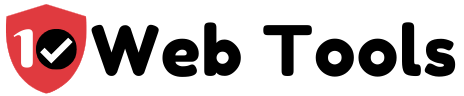Table of Contents
About BlueHost
Bluehost is a popular Orem-based (Utah) web hosting solutions firm that hosts more than two million sites, thus ranks among the world’s largest hosting companies. It was founded by Danny Ashworth and Matt Heaton in 2003 and is recommended by WordPress.org (WordPress providers).
It offers comprehensive tools that are useful to tech-savvy individuals, beginners, and experts alike. From shared hosting to dedicated servers, Bluehost pricing packages have got you covered with useful features such as domain manager, resource protection, SSL certificates, and more.
What is PHP and Version?
PHP or Hypertext Preprocessor (previously known as Personal Home Pages) is a server-side scripting language, embedded in HTML, that is used to develop Web Apps, Dynamic sites, or Static sites. A server must include PHP installation for it to interpret PHP scripts.
Currently produced by the PHP Group, the PHP reference implementation was originally created in 1994, by Rasmus Lerdorf, a Danish-Canadian programmer. PHP primarily uses C implementation language, but some elements use C++.
PHP is also used to manage databases, build eCommerce sites, manage dynamic content, and session tracking. Unlike other coding languages, PHP is popular due to its simplicity in use, making it fit for backend data output. It includes an impressive toolkit of classes and functions.
The main difference between PHP and HTML is that while PHP is a backend language that runs on the server, HTML is a frontend language that runs on the browser. Over 80% of websites are developed using PHP tech, including Wikipedia, Tumblr, Facebook, Yahoo, and more.
Typically, PHP code is managed on a web server by a PHP interpreter executed as a daemon, Common Gateway Interface (CGI), or a module executable. The outcome of the interpreted and implemented PHP code would form the entire or part of a HTML response.
Besides, PHP is useful in several other programming errands beyond web context, like separate graphical apps and robotic drone control. You can interpret and execute arbitrary PHP code using CLI or command-line interface.
In coding, software versioning denotes a form of categorizing the unique states of a software as it is developed and released. Its identifier can either be a word, or a number, or both. For instance, Version 1.0 is commonly used to refer to the program’s initial release.
Importance of Upgrading to Current PHP Version
Before we look at the benefits of upgrading your current PHP version, let us begin by a brief review on the number of PHP versions that are there. There have been over five main versions of PHP, including PHP version 1.0, PHP version 2.0, PHP version 3.0, PHP version 4.0, PHP version 5.0, and PHP version 6.0. The current version is PHP version 7.0.
The original version (1.0) and the second (2.0) were developed in 1994 and 1995 by the original creator, Rasmus Lerdorf. By this time, its popularity had grown enough to attract a formal developer team and was selected to upgrade it.
Version 3.0 to 5.0 have been developed and updated under the management of Zend Technologies by Andi Gutmans and Zeev Suraski from 1997 through 2015. The current version 7.0 was released between 2016 and 2017 and is based on PHP next Generation (phpng).
The current version includes new bug fixes and language features that can enhance the performance of your applications, and decrease server user-facing errors. This boosted user experience and cut resource usage aids to cut server costs and make the apps more useful.
Other than improving performance, upgrading to the current PHP version will protect your website against security susceptibilities found in PHP older versions.
Bluehost PHP 7.4: Steps to Upgrade or Update
Currently, Bluehost does not offer anything above PHP 7.0, but they plan to launch between August 10- 14th, 2020 as per the email below:
Before you upgrade your site, ensure you check PHP compatibility with the new version and run a backup. If your site is created with WordPress can use the PHP Compatibility Checker plugin.
Below is more info on Bluehost’s upcoming Php upgrade to the 7.4 version:
Bluehost system enables you to run PHP scripts in a few various ways, with options available on the selection page of the version you choose. When you log in to your cPanel, follow these steps:
- Find the Software section and click on the MultiPHP Manager icon.
- Choose the version of PHP you wish to use, including 7.0, 7.1, 7.2, or 7.3.
- Click Apply or Save Changes to finish the upgrade or update.
Earlier PHP Versions
From its initial stable release, each PHP branch release is fully supported for two years, during a period which reported security and bugs issues are fixed and issued in consistent point releases.
After two years of active support, every branch is supported for an extra year for critical security issues. During this period, releases are made on an as-needed basis and depending on the number of reports, there might be multiple or no releases at all.
After the three years’ support, the branch lifespan ends and becomes unsupported.
- PHP 7.3
This version of PHP was released on December 6, 2018 and will be supported until December 6, 2021. The release of version 7.3 marked the third feature upgrade to the PHP 7 series, and includes several improvements and new features such as LDAP control support, Windows file deletion, among others.
- PHP 7.2
Version 7.2 was released on November 30, 2017 and will be supported until November 30, 2020. It marked the second feature upgrade to the PHP 7 series, and comes with new features such as object typehint, Mcrypt extension removed, and more.
- PHP 7.1
Version 7.1 was released on December 1, 2016 and was supported until December 1, 2019. The version marked the first point release in the 7.x series, and enhancements and features such as nullable types, catching multiple exceptions types, and more.
Bluehost How to Check PHP Version
The most suitable method to check your PHP version is by using the phpinfo() function that prints various info about the PHP server, plus its version. Upload this the following PHP file via a SFTP or FTP client in your site document root directory.
phpinfo.php
<?php
phpinfo();
Launch your browser, visit yourdomain.com/phpinfo.php, and you will see your PHP version on your screen. When you find the info, either restrict its access or remove it completely as it can pose vulnerabilities to your app if exposed.
Alternatively, you can this function to print your PHP version on your screen phpversion().
You can also check your PHP version using the Command Line. How? Use the PHP CLI binary, if you have SSH access to the server, to establish your PHP version. Use the binary php using the -v or –version option: $ php –version and the command will display this info.
If the server has multiple PHP versions installed, the above command will display the default PHP CLI version, which might not be the one on the website.
Bluehost How to Change PHP Version
Bluehost system lets you run PHP scripts in different ways which are accessible when you log into your Bluehost cPanel. To change the PHP version, use the updating or upgrading steps above.
Bluehost VPS to Change PHP Version
If you are using Dedicated and VPS Hosting, changing the PHP versions, other PHP/Apache customizations, and loading custom Apache mods is done in the Web Host Manager (WHM). Follow these guidelines to upgrade your PHP version:
- Log in to WHM.
- Search for EasyApache in the search field.
- Scroll down and click on Start customizing based on profile.
- Click Next Step on the next page (don’t change the Apache version).
- Go to the next page and click on Next Step.
- Examine the options lists to enable any essential PHP extensions or Apache mods (if necessary), scroll down and click on Save and Build.
- Confirm the choice you have made.
Bluehost PHP Version not Changing
This is a similar concern among many users when they try to change the PHP version for upgrade, sometimes phrased as unable to change. So, we are going to look into how to fix it or troubleshooting.
The majority of the cPanel hosting providers offer several features such as the capacity to run multiple PHP versions on similar shared hosting. At times you are unable to change PHP version but it just can’t work no matter what you do.
Sometimes, this occurs when you change the .htaccess file authorizations to be read-only for all clients. As such, the system has no permission to write into the .htaccess file.
To fix it, you can try changing the file authorizations of .htaccess file to 644, then change the PHP version. I hope this solution helps you fix the PHP version issues.
Bluehost Change PHP Version .htaccess
In this section, we will enlighten you on how to add a PHP handler to your .htaccess files which is useful if you look to customize your PHP version by editing your .htaccess file. If you do not intend to edit the .htaccess file, you can utilize the cPanel to change your PHP version.
The .htaccess file is a concealed file that is read by the webserver which follows any commands included in the file. It can be accessed in numerous ways, but I will guide you through to open it via the File Manager on your hosting accounts’ cPanel.
Use the following steps:
- Launch the File Manager on the cPanel.
- Select Web Root on the directory selection popup and choose Show Hidden Files. Click Go.
- A filed called .htaccess will show in the Table of Files, right click on it and click on Code Edit. If an encoding popup appears, click on the edit button.
- Insert the PHP handler for your preferred version at the top of the file. If one already exists, it will be replaced or removed by the new version.
- Click Save.
You can close the file once saved, and your account will the PHP version you have selected.
Bluehost PHP MyAdmin
PHP MyAdmin is an open source and free admin tool for MariaDB and MySQL. It is a portable web app primarily written in PHP and has turned out to be one of web hosting services’ most common MySQL admin tool.
Since working with databases can be a sophisticated and clouding procedure, Bluehost cPanel enables you to manage your database using phpMyAdmin. phpMyAdmin implements a user-friendly and intuitive interface to run your DB (database).
phpMyAdmin is accessible through your cPanel and is unified with your Bluehost hosting account. Its basic functions include creating a DB and DB user, accessing the home screen, browsing the DB, and more. Click here for more info.
Bluehost PHP ini
The php.ini file stands out as the default configuration for running apps that need PHP, and it is useful in controlling variables such as resource limits, upload sizes, and file timeouts. typically, ini is located in /etc/php/7.2/apache/php.ini, where you can replace 7.2 with your version, for instance, php5.
If you want to generate a new php.ini file, follow these instructions:
- Sign in to your Bluehost cPanel account.
- Select the MultiPHP Manager icon which is found under Software.
- Select the PHP version you wish to use, such as 7.0, 7.1, 7.2, or 7.3.
- Click on the Apply or Save Changes button.
If you wish to edit the .ini file, follow these steps:
- Select the MultiPHP ini Editor icon from the Software section.
- Choose the ini file you want to edit from the existing directory.
- Make the changes you want and click on the Apply button.
Bluehost PHP Mailer or Mail
PHPMailer refers to a code library that sends emails through PHP code from a web server easily and securely. Using PHP code directly to send emails needs good SMTP standard protocol knowledge and related issues, as well as email injection vulnerabilities for spamming.
Using PHPMailer is the best mail method to use while sending emails to your clients. While there are several freemium mailer scripts, the tactic is both robust and quick. PHPMailer is compatible with Bluehost hosting using the PHP mail() function that triggers a Sendmail that is configured by the system admin.
Bluehost PHP Handler
Natively, Apache does not support PHP scripts without a specific module that instructs Apache how to handle PHP scripts. If a module is not configured properly, Apache will only send you a downloadable version of the PHP file as it does not recognize anything else to do.
You can copy and paste the following handlers directly into your Bluehost .htaccess file – PHP 7.0, PHP 7.0 single php.ini, PHP 7.0 FastCGI.
Bluehost PHP bb
phpBB is an abbreviation of PHP Bulletin Board that refers to an Internet forum bundle within the PHP scripting language. phpBB is free and open source, and is accessible under the GNU General Public License.
phpBB features comprise of support for multiple DB engines (MySQL, Oracle Database, and more), flat message structure, topic merger/lock/split, full-text search, and hierarchical subforums. Others include various notification options, user groups, plugins, multiple attachments per post, and more.
When you install phpBB in Bluehost hosting, you access the sign in area using the administrative link offered in SimpleScripts via these steps:
- Key in the Admin Username you choose when installing phpBB.
- Enter your Admin Password.
- Trigger the Login button.
When you access phpBB, you can create a new topic, change the theme of your forum and more.
Bluehost PHP Time Limit and Increasing It
The max implementation time for PHP scripts is set to 30 seconds by default. If the script runs longer than the default time, PHP halts it and reports an error. You can regulate the amount of time PHP lets scripts run by adjusting the max_execution_time command in your php.ini file.
Bluehost Increase PHP Memory Limit
You can increase the memory via two methods.
First, by using the File Manager:
- Find the Files section.
- Select the File Manager icon.
- Choose Web Root if prompted, if not, navigate to the public_html file.
- Locate the php.ini file and right click on it.
- Select either Code Edit or Edit and click on the Edit button.
- Look for memory_limit without quotation marks.
- Key in the new desired memory limit for your php apps (increase past 128 MB limit is not recommended).
- Click Save Pages.
Alternatively, you can use an FTP Client:
- Connect to the server using your FTP client.
- Go to the public_html file and download the php.ini file.
- Use any text editor to open the file.
- Look for memory_limit without the quotation marks.
- Key in the new preferred memory limit for your PHP apps.
- Save the file.
- Use your FTP client to upload the file.

My name is Nate Reiner and I am the editor here at 10Webtools. I have 8 years of experience using 50+ different web tools ranging from podcast, web hosting, email marketing, and much more. I previously managed a team offering support services to a large conglomerate that utilized tens of software solutions. I now run this blog full-time and when I am not reviewing or testing software, I enjoy riding bikes and supporting my clients achieve internet success. You can reach me directly at [email protected]