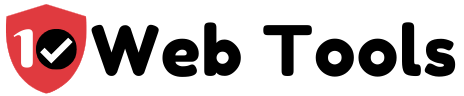To install WordPress CMS, you first need to register your desired domain and create a hosting account with Bluehost by following the steps below
- Visit Bluehost’s main website: https://bluehost.com
- Click on the ‘Get Started’ button
- Select a hosting plan you think is suitable for your hosting needs:
- You can opt to choose domain name later and can go ahead to register for hosting without registering the domain.
- If you are ready with a domain name, you can enter it on the search bar and check if it is available. Please note that you can create a new domain or use an existing domain registered with another registrar.
- If domain is available, the next step is to create an account with Bluehost
- Select a plan:
- Once you have an account, you can login using the ‘login’ link on the site’s main menu
This is the login page where you enter your registered account name or email and password:
- When you login, this is how Bluehost’s cPanel looks like:
- To create a website and install WordPress, click on ‘My Sites’ on the left navigation bar inside Bluehost’s cPanel
- Choose WordPress option as the builder you want to use to create your website.
- Write your website name
- Choose the domain name you’ve registered:
- After 30 to 90 seconds, WordPress will be successfully installed on your site and you’ll get a notification on screen as shown below:
- Once WordPress is installed, use the login details
- This is how the WordPress dashboard looks like:
- The new site will not have any details yet. This is how it will look like:
- Click on Customize tab
This will give you the option to edit the website name and other details
You can change the name and upload the logo by editing the ‘site identity’
You can go back to the dashboard after editing the website name
Create the main pages which may include:
- About us page
- Home page
- Contact page
- Services/products/portfolio
- Privacy Policy
You can also follow the steps highlighted in the video below:

My name is Nate Reiner and I am the editor here at 10Webtools. I have 8 years of experience using 50+ different web tools ranging from podcast, web hosting, email marketing, and much more. I previously managed a team offering support services to a large conglomerate that utilized tens of software solutions. I now run this blog full-time and when I am not reviewing or testing software, I enjoy riding bikes and supporting my clients achieve internet success. You can reach me directly at [email protected]