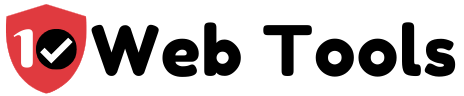Table of Contents
What is RSS Feed for Podcast?
RSS stands for Rich Site Summary or Simple syndication. RSS Feed for Podcast is what enables listeners of a particular podcast to subscribe to that podcast and listen to it without necessarily visiting the website that hosts it.
Podcast RSS Feed also sends regular updates to subscribers, so they don’t have to go searching manually for new episodes. In addition, once you set up RSS feeds you can get allow your listeners to access your podcasts and can monetize your podcasts.
How to Create RSS Feed for Podcast
As you have gathered from the definition above, RSS Feed is vital for podcasts. However, RSS Feed for Podcasts needs such incorporations as title, description, artwork, category, language, etc. for superfluid functioning. These additions are what set RSS Feed for podcasts apart from other RSS Feeds like those for blogs.
You have two main options if you want to create your podcast RSS Feed. First, if you are well versed in coding, you can opt to do the whole RSS Feed Creation yourself (e.g., by using XML). The other option is for those will little or non-existent coding skills who can create RSS Feed for their podcast through a podcast hosting provider.
To create RSS Feed for your podcast, follow the following steps from rss.com.
- Sign up for an RSS Podcasting account. Add your preferred payment method.
- Confirm Email Address
- Select ‘New Podcast button
- Add the details of your author, categories, and the cover art of your podcast.
- Save and finish.
That’s it! You have successfully created your podcast RSS feed.
How to find RSS Feed for Podcast
To find your podcast RSS feed, you will follow the following steps:
- Choose a host for your podcast. We have provided you with tips on choosing the best podcast hosting platform on our website. Just follow this link for more.
- Access your podcast RSS feed from the webpage that you created with your hosting site of choice.
- In a nutshell, if your choice is RSS.com, you can pull down the RSS feed from the site.
You can find more detailed information on finding RSS feed for your podcast from this link to a Youtube video.
Podcast RSS Feed Example
Then example provided for you below outlines what Apple Podcasts label as ‘ well-formed RSS feed sample’.
<?xml version=”1.0″ encoding=”UTF-8″?>
<rss version=”2.0″ xmlns:itunes=”http://www.itunes.com/dtds/podcast-1.0.dtd” xmlns:content=”http://purl.org/rss/1.0/modules/content/”>
<channel>
<title>Hiking Treks</title> <link>https://www.apple.com/itunes/podcasts/</link>
<language>en-us</language>
<copyright>© 2019 John Appleseed</copyright>
<itunes:author>The Sunset Explorers</itunes:author>
<description> Love to get outdoors and discover nature’s treasures? Hiking Treks is the show for you. We review hikes and excursions, review outdoor gear and interview a variety of naturalists and adventurers. Look for new episodes each week.
</description>
<itunes:type>serial</itunes:type>
<itunes:owner> <itunes:name>Sunset Explorers</itunes:name>
<itunes:email>[email protected]</itunes:email>
</itunes:owner>
<itunes:image
href=”https://applehosted.podcasts.apple.com/hiking_treks/artwork.png“
/>
<itunes:category text=”Sports”>
<itunes:category text=”Wilderness”/> </itunes:category>
<itunes:explicit>false</itunes:explicit>
<item>
<itunes:episodeType>trailer</itunes:episodeType>
<itunes:title>Hiking Treks Trailer</itunes:title>
<description>
<content:encoded>
<![CDATA[The Sunset Explorers share tips, techniques and recommendations for great hikes and adventures around the United States. Listen on
<a
href=”https://www.apple.com/itunes/podcasts/“>Apple Podcasts</a>.]]>
</content:encoded>
</description>
<enclosure
length=”498537″
type=”audio/mpeg”
url=”http://example.com/podcasts/everything/AllAboutEverythingEpisode4.mp3”
/>
<guid>aae20190418</guid>
<pubDate>Tue, 8 Jan 2019 01:15:00 GMT</pubDate>
<itunes:duration>1079</itunes:duration>
<itunes:explicit>false</itunes:explicit>
</item>
</channel>
</rss
How to Submit and Change Podcast RSS Feed on iTunes
Once you have created a valid RSS feed for your podcast, you can submit it to iTunes by following the following procedure: (NB: If you haven’t installed iTunes yet, this link will lead you to download, and then you can install it)
RSS feeds submitted to iTunes are generally accepted within a period of 24 hours to 2 weeks max.
- Find your podcast RSS feed link by following the steps we discussed above.
- Copy the RSS feed URL.
- Submit the RSS feed URL to the iTunes store. Then paste the copied RSS feed URL where you’ll find a ‘Podcast Feed URL’ dialog box.
- Follow all the subsequent onscreen prompts appropriately.
You also have two options for changing your RSS feed URL on iTunes, depending on the status of the original RSS feed URL. You can make changes via the hosting server of your feed or Podcasts Connect. The steps that are included below will make sure that migration for your subscribers is seamless, and without any problems provided, your RSS feed URL is accessible and manageable.
Set your hosting webserver to return an HTTP 301 response for redirecting when an old feed request is received. This response will ensure that Apple Podcasts is updated with the new URL feed and automation of new episodes to your subscribers.
To point to the new URL, apply the <itunes:new-feed-url> tag in the new feed.
If the original URL for your RSS feed is inaccessible, you can make changes by following these steps:
- Go to My Podcasts and select the Show in context.
- Enter your chosen new RSS feed URL in the field that is designated and then click ‘Save’.
- Then click ‘Update’, and Podcasts Connect will validate your RSS feed.
- If any warnings or errors pop up on validation, review and fix them, then click ‘Validate’.
- Click on ‘Save’ followed by ‘Update’.
If you encounter any problems and need help, use this link.
How to add RSS Feed to Podcast App
To add an RSS feed on Apple Podcasts (iOS), Click ‘Library’ located on the bottom row of icons, click ‘Edit’ and then select ‘Add a Show by URL’. Then take the URL feed, paste it, and click ‘Subscribe’.
On Breaker (iOS, Android), navigate to the ‘Library’ tab, select the ‘Subscriptions’ tab, then click the ‘+’ situated on the upper right and select ‘Add from Link’. Then paste the RSS feed URL and submit.
On Pocket Casts (iOS and Android& Web), find the Search field in the ‘Discover’ tab and paste your RSS feed URL then commence to search. The search results will include the podcast you want, and after this, click on the ‘Subscribe’ button.
On Podcast Addict (Android), find the ‘+’ on the top right corner, and tap it. You will be taken to a screen with ‘New Podcast,’ select the ‘+’ button again, and then tap on ‘RSS feed.’ Then paste your RSS feed URL and complete the process by clicking ‘Add.’
On Downcast (iOS and Mac), navigate to the bar on the bottom and click ‘Add’ then click ‘Add Podcast Manually.’ Find the field that contains ‘Feed,’ then paste your RSS feed URL and tap ‘Subscribe’.
On Apple Podcasts on Mac or iTunes on Windows, navigate to the top left menu, and select ‘File’ from the dropdown, tap on ‘Add a Show by URL….’ On the pop-up window, paste the RSS feed URL of your podcast and click ‘Subscribe’.
RSS Feed Podcast SoundCloud
SoundCloud offers a free account for the podcast hosting and distribution via RSS to your favorite podcast apps.
You can find the RSS feed of your account on SoundCloud and adjust the settings to your preference via the Content tab of Settings page.
SoundCloud has the following steps:
- Creation of your account.
- Completion of your profile information.
- Adjustment of content settings.
You can find more information on how to manage tracks on your RSS feed (add, remove, rearrange, etc.) and learn more on the personalization of your RSS feed settings by following this link.
RSS Feed Podcast Squarespace
Squarespace offers built-in RSS feed support. To publish and syndicate a podcast with Squarespace, you can use a Blog Page.
Squarespace built-in URL looks like this: http://yoursitename.squarespace.com/blogname?format=rss
Three hundred episodes max can be displayed on Squarespace podcast feeds. Apple Podcasts supports a maximum of 300 episodes.
Audio Blocks on Squarespace also have a 160 MB upload limit.
Traffic from Apple Podcasts can be measured on this platform by using RSS Subscribers Analytics, and in case you use third-party service for the monitoring of your podcast analytics, you can track such aspects as downloads and listen by adding a URL prefix to each Audio Block.
You can also assist your visitors in finding your RSS feed using RSS Block.
RSS Feed Podcast Spotify
Spotify has revolutionized podcasting by allowing listeners and users to receive new episodes of your podcasts automatically. This is vital for Spotify podcasting since the platform boasts 250 million listeners in more than 75 countries.
Spotify selected Podbean as part of its pass-through program, meaning that your RSS feed is used to feed Spotify with your content.
Spotify has availed an easy process for changing your RSS feed URL from the one that was initially submitted. The process is
- Login to https://podcasters.spotify.com and then tap on your Show.
- Click on Settings.
- Hit the ‘Update’ button’.
- Paste in the new RSS Feed URL of your Show and click ‘Next’.
- Confirm whether the details are excellent and satisfactory.
RSS Feed Podcast WordPress

Your Podcasts, on WordPress, can be published on your site at WordPress.com, and then you can avail them to your listeners in Apple Podcasts, Google Play, and other podcasting apps, through direct links for feed. To learn more about how to submit your podcasts to these platforms, visit the WordPress site via this link.
If you want to submit your podcasts on Apple Podcasts, you will first need to configure your site by following the following steps:
- Go to ‘My Site,’ Select ‘Manage’, then select ‘Settings’ and click on ‘Writing.’
- Below the podcast section, tap the ‘Set Up’ button.
- Select an existing category or tap ‘Add New Category’.
- On selecting the category, you will be presented with a link to the channel feed of your podcast. Note and save the URL by clicking ‘copy ‘just below RSS Feed. The copied details are crucial when the feed is being submitted to Apple Podcasts. Below is a snapshot of this
The RSS Feed of your WordPress site is also visible just slightly below and left of the new ‘Manage Details’ button. It looks like this:

History of RSS Feed
Netscape created RSS in 1999 with the standard named RSS version 0.90. This version also supported scripting News format. RSS has since then undergone various developments and design alterations included in version 0.91, 1.0, 0.92 a, and the latest version, RSS 2.0.
RSS was adopted from Netscape by UserLand in 1999, and in 2003, the ownership of RSS 2.0 was transferred from UserLand Software to Berkman Center for Internet & Society at Harvard Law School.
Podcast Feed Validator
The creation of RSS feeds cannot be considered complete without checks for compatibility.
Many apps and sites will try to read your feed, but not all of them will find them readable since they are pickier. This problem will be multiplied a hundred hold if you’ve made errors in your RSS feed that you cannot discern.
This is where validators swoop down and save the day by testing your RSS feed, checking for any errors, and highlighting them if present.
For your convenience and peace of mind, we have compiled a list of Free RSS Validators that are below:
Just click on any of the above for more information.
Youtube RSS Feed Podcast

Youtube provides superb RSS feeds to its users. It is also the most popular site for videos worldwide.
RSS feeds from Youtube can be added to any podcast player or free reader.
To create an RSS feeds URL for your site, follow these steps:
- Click on ‘Subscriptions’ on your Youtube account’s right panel.
- Scroll down until you locate the ‘Export Subscriptions’ button, then click it and proceed to download a special.OPML file.
- Import this downloaded file into the RSS feed reader of your choice, and your channel’s content will be directly synced there.
Youtube also allows you to retrieve playlist feeds, and add Youtube RSS feeds to your site. Plus, a plugin is available if you want to integrate Youtube RSS feeds into WordPress.
Most Popular RSS Feeds
We have outlined two of the most popular RSS feeds below. Please click on any of the hyperlinked text to find out more.

My name is Nate Reiner and I am the editor here at 10Webtools. I have 8 years of experience using 50+ different web tools ranging from podcast, web hosting, email marketing, and much more. I previously managed a team offering support services to a large conglomerate that utilized tens of software solutions. I now run this blog full-time and when I am not reviewing or testing software, I enjoy riding bikes and supporting my clients achieve internet success. You can reach me directly at [email protected]