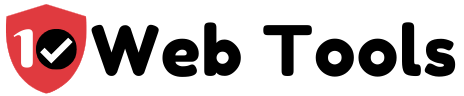Table of Contents
How to Start a WordPress Blog with Siteground
This is one of the most popular guides we’ve published here at 10Webtools as we’ve sought to expand our content so we answer all the questions relating to setting up a WordPress blog with Siteground.
If you are a repeat visitor to this blog and already aware of our general guidelines and precautions I’ve offered potential/aspiring bloggers, you can jump the next section. Instead, you can go directly to how to install WordPress on the Siteground hosting account.
Steps to create a WordPress website with Siteground Hosting
Get your doman name and hosting:
There are three hosting plans you can choose from as shown in the snapshot below:

You can see the entire comparison here. I highly recommend the GrowBig plan if you plan on hosting more than one site on the account.
Before you build your WordPress website on Siteground, you need to get a domain. Siteground’s domains cost $15/year and once you purchase the domain, you can go to the next step
Navigate to Websites tab on Siteground’s cPanel

Click on ‘New Website’ and you’ll be taken to a page where you choose the domain of your new website.

Since I already have the domain registered, I’ll choose registered domain and it will give me the domain I just purchased. Once you choose the domain, click on ‘Continue’
The next step gives you the option of starting a website from scratch or migrating an already existing site.

Because my domain is new, I’ll select start new website option.
When you select the ‘Start New Website’ option, you’ll be required to indicate which website builder you’d liek to use

In my case, I’ll select WordPress but you can also opt for Siteground WordPress and Woocommerce if you want to run an ecoomerce store. When you select WordPres, you’ll be required to enter your email and password you’ll be using to login to your WordPress dashboard on your website.

Once you enter your email and password, you can click on Continue button.
The next page will ask you if you want to add privacy to your new website or add a site scanner tool. You can opt for privacy if you want your registration details to be kept private

I’ll skip both and hit ‘Finish’ a box indicating that the site is being created by Siteground will show up.

That’s it! With all those few steps, you’re ready with your Siteground WordPress site. You can now go to the website’s admin and mange it

If you visit your website at this stage, you’ll see an empty site;

Why I Strongly Recommend Siteground for WordPress Blogs
Siteground is an undisputed leader for WordPress hosting services. Here are the key reasons:
- Better performance: Superior server performance guaranteeing a fast-loading site.
- Add-ons: Free SSL, Free CDN
- One-Click install of WordPress
If you are asking whether WordPress is free with Siteground, the answer is Yes. Siteground offers over 20 web building tools at no cost to you.
WordPress optimization Siteground
Siteground has listed 10 ways you can optimize your WordPress website hosted on Siteground for better perforemance. below are the ways you can use and their links to tutorials describing how to optimize SG-hosted WordPress site:
- Enable Dynamic Caching
- Enable Memcached
- Configure your website to work via HTTPS
- Use the latest available PHP version
- Use gZIP compression
- Leverage browser caching
- Minify HTML, JS, CSS
- Combine CSS and JS files
- Optimize your Images
- Keep WordPress, plugins and themes updated
To read more about how you can optimize your Siteground WordPress, read this guidebook.
Siteground wordpress http to https
If you want to install SSL on your Siteground-hosted WordPress site and change the URL from http:/ to https://, follow the following steps:
Login to your Siteground hosting account and navigate to ‘Websites’

Select the WordPress website that you want to install SSL certificate.
Below the domain name, click ‘Site Tools’ tab and it will take you to Siteground’s cPanel. On the cPanel, you’ll see a navigation bar on your left similar to the one shown in the snapshot below:

Click on ‘Security’ which is the third option on the navigation bar. When you click on security, the menu will expand and you’ll see more options including ‘SSL Manager’ and ‘HTTPS Enforce’, among others.

Click on SSL Manager and you’ll be taken to a page where you can install or import SSL for your Siteground-hosted website. There are three SSL options, Let’s Encrypt, Let’s Encrypt Wildcard and Premium Wildcard. If you are a small business/startup or hosting your personal site, you will be fine with the free SSL provided by Siteground, Let’s Encrypt.

You can select Let’s Encrypt from the dropdown list and click, ‘Get’.
After you install it, you can be able to see and manage it below the same page, like this shown on the snapshot:

To be on the safe side and to make sure all the URLs have been converted from http:// to https://, you can use the HTTP Enforce option which is below the SSL manager on Siteground’s cPanel. All you need to do is click on the button to enforce https on all urls as shown in the snapshot below:

Why do you need a Siteground SSL for your blog? Yes, you do for these three key reasons:
- Your rankings will improve on Google SEPR as Google prefers sites that encrypt data
- It allows you to encrypt sensitive data such as credit card details or biodata of people who sign up on your WordPress blog.
- With the https Siteground domain, you increase consumer confidence as the Certificate Authority will be vouching for you as a registered online entity.
Siteground WordPress Shared and Managed Hosting. Which to Pick?
Cost of Siteground shared plans:
Cost Siteground Managed WordPress plans:
Siteground Shared Vs Managed Plans:
Siteground WordPress plugin:
You can download the Siteground Plugin on your WordPress Plugins section. Click ‘add new plugin’ and type Siteground WordPress Plugin on the search bar.

Siteground WordPress Themes/Templates
Once your site has been launched, you can decide on the theme you want from a selection of over 400 themes.
Siteground WordPress Staging
Siteground offers a staging environment for WordPress sites. The staging environment gives you an easy-to-use way to create and manage development copies of your WordPress websites. Without a staging environment, the changes you make on the website will reflect in real-time on the front-end and visitors to your site may find your website broken or showing half developed content.
You can following the following tutorials to understand SG’s WP Staging:
- How to Access the SiteGround Staging and Add Sites to It
- How to Create a Staging Copy of Your Site
- How to Manage your Staging Copies
- Full and Custom Deploy of your Staging site
- How to Restore Your Live Site After Deployment
Siteground WordPress SSL
Siteground offers three SSL packages which you can install SSL on your website:
- Lets Encrypt is Siteground’s only free SSL: This is the free SSL you can get from Siteground.
- EV SSL: Paid and can be ordered on the dashboard
- Wildcard SSL: Paid and can be ordered on the dashboard
Siteground wordpress php version
Siteground regularly updates the WordPress PHP versions it can support. Currently, its servers can support the following PHP versions;
- PHP 5.6,
- PHP 7.0,
- PHP 7.1,
- PHP 7.2 and
- PHP 7.3.
Follow these steps to change PHP versions
WordPress Siteground vs Bluehost
Siteground is better than Bluehost for these three specific reasons that made me shift from Bluehost to WordPress:
- High-performing servers
- Free daily backup
- Modern SSD drives
I have found Bluehost, however, to excel in their support and the following compared to Siteground:
- Free domain in the first year
- Cheaper hosting plans compared to Siteground
How to back-up wordpress with Siteground
To backup your WordPress website on Siteground’s cPanel, you need to logint o your hosting account adn naviggate to Site Tools of the particular website you want to backup. On your cPanel navigation, select Security and a dropdown menu will appear as shown on the snapshot below:

Click on ‘Backups’ option and you’ll be taken to a page where you will be required to come up with the name of your backup. Choose a name and click ‘Create’

wordpress duplicator siteground
wordpress download siteground
wordpress heartbeat siteground
wordpress.org siteground
wordpress siteground mysql
WordPress Tutorial and Toolkit Siteground
Siteground has very helpful toolkits for WordPress and other site builders such as Joomla and you can read and watch tutorials here

Below is a wordpress tutorial on how you can go about hosting your WordPress blog/website.
wordpress Siteground access
How to Install WordPress on Siteground Hosting
This next section focusses on how you can exactly how to start a WordPress blog with Siteground.








FAQs
difference between wordpress and siteground
Siteground wordpress vs woocommerce
wordpress vs siteground
wordpress siteground migrator/ migration plugin
siteground multiple wordpress sites
siteground automatic wordpress updates
siteground add wordpress to subdomain
wordpress siteground access
siteground wordpress cloudflare
siteground wordpress cdn
- siteground wordpress memory limit
- siteground wordpress kb
- wordpress siteground 403 error

My name is Nate Reiner and I am the editor here at 10Webtools. I have 8 years of experience using 50+ different web tools ranging from podcast, web hosting, email marketing, and much more. I previously managed a team offering support services to a large conglomerate that utilized tens of software solutions. I now run this blog full-time and when I am not reviewing or testing software, I enjoy riding bikes and supporting my clients achieve internet success. You can reach me directly at [email protected]