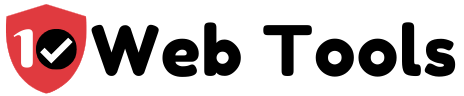Table of Contents
What is Bluehost CodeGuard?
You may be well aware of the cliché that goes “prevention is better than cure” but more often than not prevention has proven time and again to be inadequate especially if the problem in question can adapt quite as fast as the prevention tactics. You need a cure just in case prevention fails.
Bluehost CodeGuard is a tool that works simultaneously as a prevention and cure for your website. It constantly and relentlessly toils behind the scenes to automatically acquire backups on a daily basis. Each of these backups is then saved by CodeGuard as a separate version. This is vital when and if disaster strikes because your data is not only secure but can also be retrieved when needed.
The link to Bluehost’s CodeGuard site is https://www.bluehost.com/codeguard.
Is Bluehost CodeGuard worth it?
Bluehost CodeGuard is definitely worth your consideration for a number of reasons.
- Automatic Daily Backups
The security of your database is paramount. Your toil and hard work is secured by CodeGuard through daily backups that are automatic. So you can rest easy and focus on growing your site while CodeGuard handles your site’s security.
- Redundancy
CodeGuard duplicates the workings and functions of your site and provides backups for these duplicates. The backups are then stored across several locations that are secure and accessible if and when the restoration of your site is needed.
- Monitoring
Your site is monitored by Codeguard every single day to ensure it is secure and unaltered by malicious functions. You are then updated anytime a change occurs so you can decide whether or not you are facing a possible threat and what actions you want to take to address that threat.
- One-click Restoration
With just a single click, your site can be automatically reverted back to a previous version by using this one-click restore option.
Bluehost CodeGuard basic
CodeGuard Basic is one of the most suitably affordable solutions that Bluehost uses to cover your security and safety. This paid backup add-on ensures your data and website files can easily be secured for a fee that most businesses won’t find to be too exorbitant. The necessity of this paid add-on cannot be overemphasized. We have listed some of the benefits you can expect from CodeGuard basic on Is Bluehost CodeGuard worth it?
If you are a beginner then we recommend CodeGuard basic. However, should be aware that Bluehost doesn’t take responsibility for any backup failure. Their recommendation is you create and manage your own backups from the cPanel. Your backups are also kept for 30 days max and any backup older than this eventually gets overwritten with a newer backup. And if your site is above 30GB in size then Bluehost will not be able to create an automatic backup.
Bluehost CodeGuard pricing
Bluehost has he following pricing tiers for CodeGuard:
- CodeGuard Basic
This is the first plan in CodeGuard. It is the cheapest and is priced at a renewal fee of $2.99 per domain per month. The payment can also be made on an annual billing of $32.95 per year.
- CodeGuard Professional
CodeGuard Professional is the second cheapest option at a monthly renewal fee of $5.99 per domain or $59.95 per domain per year (annual billing).
- CodeGuard Premium
CodeGuard Premium is one of the more expensive options. This plan has a renewal fee of $9.99 per domain per month. You can also chose to renew on an annual basis at $99.95 per domain per year.
- CodeGuard Enterprise
This is the last plan and the most expensive as far as CodeGuard is concerned. CodeGuard Premium is priced at a renewal fee of $23.95 per domain per month. This translates to an annual renewal fee of $239.95 per domain per year.
You can see their plans and pricing by following this link.
How Bluehost Backup CodeGuard Works
To get started with CodeGuard backup for your Bluehost site, follow the procedure we have outlined below:
- Navigate to your ‘Control Panel’ and login. Then find the domain name that the CodeGuard Order you purchased was for then continue to the ‘Order Information’ tab.
- Now you need to go to the CodeGuard dashboard. Do this by clicking the link with ‘View Dashboard’.
- If you’re new and are logging in to the CodeGuard for the first time, you will be asked to add the FTP details of your website. If the FTP details are in your possession then skip to step 4. If not, the FTP details can be acquired for an FTP user that is in existence. To do this, you can use the process outlined in the screenshots below for cPanel and Plesk.
- Submit the FTP details of your site.
- Then you need to check server connectivity to ensure everything runs smoothly. Do this by clicking the ‘Test Website Connectivity’ thingy. If the connection is successful, proceed to selecting your site’s root directory. Then hit the ‘Select Root Directory’ button.
- At this point, the backup is about to commence. Proceed to the selection of files you wish to backup then tap the button that says ‘Begin First Backup’.
- The backup process is afoot now and you can view its progress and be notified when it’s done from the comfort of your screen.

My name is Nate Reiner and I am the editor here at 10Webtools. I have 8 years of experience using 50+ different web tools ranging from podcast, web hosting, email marketing, and much more. I previously managed a team offering support services to a large conglomerate that utilized tens of software solutions. I now run this blog full-time and when I am not reviewing or testing software, I enjoy riding bikes and supporting my clients achieve internet success. You can reach me directly at [email protected]