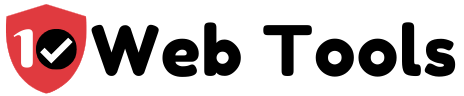Table of Contents
What is a Podcast Platform/Podcast distribution?
Podcast distribution is the final step of releasing your recorded content to your targeted audience. Podcast distribution is one of the most important steps in podcasting because directories are one way for listeners to discover and consume podcasts episodes you’ve recorded and perhaps hosted in with different podcast hosting providers.
Whether you record podcasts for churches or for your business, this guide will give you all the info you need to know about podcast distribution and how to submit your episodes. First, let’s finish defining podcast directories.
Basically, podcast directories are dedicated mobile apps, desktop-only sites, or a combination of both. Luckily for us Podcast enthusiasts, it is a simple step. We only need our podcast’s RSS feed link that the podcast hosting provider generates, which you should submit to each directory, once only. After that, every podcast distributor will update automatically each time you publish a new episode.
Where to submit podcast/where to submit the podcast RSS feed
Once you’ve finished producing and editing your podcast, it’s time to share it with the world. So exciting! There are several podcast distributors and we’ve analyzed and compared which ones fair better in 2020.
Here are our top 5:
1. iTunes / Apple Podcasts
Apple Podcasts, formerly iTunes, is the largest podcast directory in the world since it was launched by Apple in 2005.
2. Spotify
Spotify is a huge hub for Podcast content. Currently, Spotify has 0ver 271 million monthly active users, which promotes your Podcast discoverability to massive consumers.
3. Google Podcasts
Google Podcasts is our third favorite Podcast directory, especially because it searches the web automatically to aggregate podcast content. Also, listing your podcast in Google Podcasts means your episodes are available to 1.72 billion potential consumers that could not access your content before.
4. Stitcher
Stitcher was the only alternative to Apple Podcasts for Android users before Google introduced Google Podcasts. Stitcher is unique because it supplies you with some analytical tools that enhance your understanding of your podcast’s performance. If that does not sell you into it, then its integration into more than 50 car models definitely will. Stitcher works in any acre that is equipped with Apple’s Carplay or Android Auto, which maximizes the number of your consumers.
5. TuneIn
Take it to the bank, TuneIn is a messiah of all podcasters. TuneIn is available on all platforms and devices.
How to submit to Itunes/Apple Podcast (how to submit podcast to iTunes from libsyn/ow to submit SoundCloud podcast to iTunes)
Submitting your podcast feed to Apple Podcasts is as simple as 1, 2, 3. Take, for example, you need to submit your Libsyn Podcast Feed to iTunes, you only go through three easy steps.
● Set up your show on Libsyn to generate a valid feed
Go to the ‘Settings>Edit Show Settings’ and enter all the relevant information concerning your podcast. Also, update your show artwork to 1400*1400 pixel
After that, go to ‘Destinations>Edit or View Existing’ and click the ‘Edit’ button next to the ‘Classic Libsyn Feed’. Choose your iTunes categories and update the suggested info. Save all your updated information. Libsyn will show the feed’s web address. Copy the address to use it in the second step.
- Validate your Libsyn Feed
Go to the WSc Feed Validation Service and paste the feed web link that you copied in step 1. Click the ‘Check’ button to validate your feed.
- Submit your Feed to iTunes
Check if your feed shows correctly in iTunes by opening iTunes and selecting the ‘File’> ‘Subscribe to Podcast.
Paste your feed web address and click ‘OK’ on the next screen. iTunes should start downloading all your episodes from Libsyn if the feed is working correctly.
You can now submit the feed to the iTunes store (if the feed prompts iTunes to download your Podcasts from Libsyn) by:
- Click the link for the iTunes Store in iTunes
- Click on the Podcasts navigation link
- Click the ‘Submit a Podcast’ link
- Paste your feed address and click the ‘Continue’ button
- Review the podcast information indicated from the feed and click ‘Submit’.
- Wait for approximately a week for iTunes to approve your podcast.
How to submit your podcast to Google Play/Google Play Music/Google Podcast
Submitting your podcasts to Google Podcasts/ Google Play or Google Play Music is simple and convenient as it takes about three minutes.
Before submitting your podcast to Google Play Music, ensure that;
- You have Google account
- You agree with the Google Play Music Podcast Terms of Service
- You have a valid RSS feed that conforms to the RSS 2.0 specification and has all required tags
- You have verified ownership of the podcast, and
- Podcast content follows the Content and Conduct Policies for Podcasts on Google play
To submit your show on Google Play Music, follow the steps below;
- Go to the Google Play Music Podcast portal
- Select “Publish”
- Login to your Google account. Note, it takes a while for Google to get your Google account ready if you have not published a podcast with Google before
- Review and accept the terms of service
- First-time podcast publishers with Google will be immediately directed to the “New Podcast” page to enter their information. If you are not redirected, select “Add a Podcast” on the right side of the page.
- Enter your RSS feed and select the “Submit RSS Feed”
- Verify your ownership of the show if requested
- Review your podcast details and select “Publish Podcast”
- Wait for Google Play Music to approve your podcast
Comparatively, listing your shows on Google podcasts have the requirements stated below;
- You should run a personal website
- Your podcast website and podcast should be available to Googlebot
- You have a valid RSS feed on your website that links to your podcast
- You have a link to your website in the RSS feed
- You have a valid email address
- You have at least one podcast episode that is published in either mp3 or m4a audio format.
Submitting Podcast to Google podcasts comprises four steps, which are:
- Checking if Google has already found your RSS Feed
Google Podcasts do not require you to submit your episodes manually because it uses its search technology to crawl the internet for podcasts to include in their directory automatically. To ensure that Google has indexed your podcast feed, insert your RSS feed URL into the Google Direct link Generator. Click ‘Generate’. You will get a direct link to share with your audience if Google Podcasts have already added your show. The direct link means that people can find your show in Google Podcasts.
However, you will get an error message that says, “This RSS feed is not currently indexed by Google Podcasts if your show is not listed in the Google Podcasts directory. Do not panic. Follow the following steps to index your show in the Google Podcasts.
- Verify if your website is compatible with Google Podcasts
- Register your RSS feed URL with Google
- Wait for Google to catalog your RSS feed
How to submit your podcast to TuneIn
Submitting your podcast episodes to TuneIn is a child’s work too. Please make sure that;
- Your artwork is a square JPG or PNG formatted image of 1400*1400
- A unique podcast title
- You have at least one podcast episode in either the mp3 or m4a audio format
After that,
- Go to the TuneIn registration page
- Fill in the required details such as your email address, the podcast title, hostname, XML/RSS Feed URL, country, language, and podcast genre, and click ‘send’ to your email.
- Wait for approval to get your podcast listed on the TuneIn directory
Note, Amazon Alexa accesses podcasts from TuneIn by default. As such, your podcast will be accessible to all Alexa users using the Alexa Skill, which enhances your chances of gaining more listeners.
How to submit your podcast to Stitcher
Trust me, you need to list your podcast on stitcher if hunger for a larger audience. Stitcher is one of the most popular podcast players on Android, especially because of its premium offering by signing deals with firms like Marvel.
Getting your podcast listed on Stitcher requires you to sign up as a Content Provider, known as a Partner, also. After signing up as a Content provider, follow the below steps to list your podcast in the Stitcher directory;
- Log in to your Content Provider account and click the “Add Show” button
- Add your RSS feed and show details and submit
- Agree to the terms and conditions and click the “Continue” button
- Review your application and click the “Submit Application”.
- Wait for Stitcher to approve your Podcast listing, which is approximately 3-7 days
How to submit your podcast to Spotify
If you have not listed your podcast with Spotify, you need to jump into the land of milk and honey. Spotify is quickly becoming a streaming giant owing its daily 140 million active subscribers and its availability on Android devices.
Before submitting your podcast to Spotify, ensure that your content has the following requirements:
- Your audio should be of good quality, preferably the ISO/IEC 11172-3 MPEG-1 Part 3 (MP3) with bit rates between 96 and 320 kbps
- Your audio is not more than 200MB, which is approximately 83 minutes long
- Podcast artwork must use a square (1:1) aspect ratio in the highest resolution available. Images should be either PNG or JPEG.
- Special characters such as the ampersand (&) must be HTML encoded
- Consumer-facing details such as the title of the episode must not exceed 20 characters to enhance a good fit on all Spotify screens
- All Podcast RSS feeds must include a title, an image, and at least one episode to gain approval.
If your podcast fulfills the above requirements, follow the steps below to list your podcast on the Spotify directory;
- Go to Spotify for Podcasters and Log in to your account. Create your Spotify account if you do not have one and log in. Then, select “Get Started” on the “Add your podcast” page to continue
- Read through the terms and conditions, check the box, enter your legal name or LLC, and select “Continue”
- Enter your RSS feed in the provided box and select “Next”. Your podcast title, artwork, and description will show on the right side of the page.
Note, a prompt will appear below the RSS feed box notifying you of an RSS feed error if yours is incorrect.
- Go to the “Add podcast info” page and select your country, language, podcast genre, and hosting provider. Select “Submit”
- Review your podcast to your satisfaction and select “Submit”.
Note, it may take a few hours to three days for Spotify for podcasts to list your show in their directory. Trust and believe, it is worth the wait!
How to submit your podcast to youtube
Listing your podcast on the YouTube directory is rewarding strategic management. YouTube is a platform that has the largest audio consumers; YouTube attracted 46% of all music streaming listening time in 2019. Also, YouTube is a high monetizing audio platform; it paid over $1 to the music industry from ads in 2017.
There are two main ways of uploading a podcast to YouTube, which are;
- Uploading an entire episode
- Uploading a snippet
Youtube supports video files only. As such, you need to convert your audio files into MP4s, which you can do in four ways;
- Record your video as you record the audio
- Record video of you and your guest
- Present into your webcam, and
- Castos YouTube Republishing
Castos YouTube Republishing enables you to publish your show automatically to your YouTube Channel. All you do is connect your YouTube account and Catos account and upload the background image you would like to use for your video files. Subsequently, Castos will automatically convert your audio content to videos whenever you publish an episode using your chosen background image.
Note, Castos Youtube Republishing costs you $15/month.
How to submit your podcast to Soundcloud
Soundcloud is an effective Podcast directory because it has over 200 million unique listeners around the world, across all devices and platforms.
You must use Soundcloud as your Podcast hosting platform to list it the directory.
As such, you need to follow the steps below to list your show on Soundcloud;
- Create a Soundcloud account
- Complete your profile information by uploading a profile picture of at least 1400*1400 pixels, add a description of your podcast to your profile’s bio, and add links to your show’s website and any social media accounts.
- Adjust the content settings on the Settings page by choosing a category for your podcast, selecting the language of your podcast, check the “Contains explicit content” box of your show comprises of explicit content, and select the Upload default settings that you prefer
- Adjust more content, which is optional. For example, modify the custom feed title, custom author name, email address displayed, and Insert a third-party stats-tracking service URL in the Stats service prefix URL if you are using one.
- Upload your podcast to SoundCloud.
You can maximize your audience by submitting your Soundcloud podcast to other directories such as Spotify, Stitcher, and TuneIn. For example, when listing your SoundCloud podcast to Spotify, make sure that your show has the following info and settings;
- Podcast title to catfish consumers
- Podcast description
- Custom artwork that captures the essence of your podcast
- Podcast category
- Language selection, and
- At least one episode
After that, follow the following steps to list your SoundCloud podcast on the Spotify directory.
- Open the Web App
- Select the “Podcast” section in your library
- Connect Soundcloud, which is on the left panel
- Select Spotify as the destination and connect to the platform
- The Process of indexing your podcast to Spotify starts, which will be visible in the Spotify directory within a few hours. Congratulations!
How to submit your podcast to Spreaker
Spreaker is a great platform for all podcasters, either beginners or advanced because it provides lots of storage depending on your plan, unlimited bandwidth, broadcast live/podcast, automatically export to Soundcloud, and YouTube, and allow you total control over your RSS feed.
To list your podcast on Spreaker, you need;
- A free Spreaker account
- A self-hosted WordPress site
- The Blubrry PowerPress Podcasting plugin for WordPress, and
- And audio show whose settings are;
- Codec: mp3
- Sampling rate of 44.1KHZ
- Bitrate of 128Kbps CBR (Costant bit rate)
- Channels; Stereo (no joint stereo)
Listing your podcast with Spreaker is fast because it entails three simple steps, which are;
- Upload your podcast to Spreaker.
Log in to your Spreaker account. Click “Create” then “Upload” and choose the mp3 file that you wish to publish to Spreaker.
Add the meta information to your show and ensure “Download Enabled” is ticked
Hit the “Publish” button once the upload process is complete
- Get the MP3 Download Link
Go to the URL for your latest episode on Spreaker and right-click the download link, click the “Copy Link Address” in the Chrome web browser or equivalent in your web browser
- Paste the Link into the PowerPress and Publish
Paste the link to your mp3 audio into the “Media URL” section oF PowerPress and click “Verify”. If verified, type out the show notes and click “publish” on WordPress and your show will go live to an RSS feed that you have total control of.
How to submit a podcast to podcast addict
Podcast addict is available on Android devices. Podcast addict is arguably the best Podcast App on Android owing to its over 9 million downloads, 500, 000 reviews with an average rating of 4.7/5, and two billion of downloaded episodes.
- First, you need to download the Podcast Addict App from the Google Play and open it up
Add a new podcast by clicking the +icon if it is your maiden start with any podcast app. You can also search the database in the app.
- Import Podcasts.
The steps below explain how you import podcasts from iTunes, whether from Windows or Mac.
- Go to the Podcasts section, navigate to File, the Library, and finally Export Playlist sections.
- Save your chosen file as Podcast.OPML and place it on your devices internal storage
- Go to the “settings” then “Restore”. Select the Podcast. opml file and check all the podcasts you want to import. Podcast Addict will update your subscription list with all the recent episodes.
how to submit a podcast to pandora
Now, individual podcasters can list their shows to Pandora using the Podcast Genome Project. The Podcast genome project caters to personalized podcast recommendations based on their listener history.
Pandora requires your podcast to meet the following requirements;
- The Podcast artwork should be 3000*3000 pixels in .jpeg or .png files
- The Podcast artwork should be original and should not include explicit language, explicit images, blurry, or Pandora logos
- Podcast must contain original content and have a unique program title with unique branding, and
- The podcast should have at least one episode publishes in mp3 format
The steps below explain how you submit your Podcast to Pandora;
- Go to Pandora for Podcasters and tap the “Get Started” to sign in to your active Pandora account. Create a Pandora account if you do not have one
- Pandora will redirect you to the “Submit Podcast” page after logging in. Fill in your RSS feed URL into the provided box and tap “Next”.
- You will be redirected to a page with your podcast details if your RSS feed is valid. Automatically, Pandora will update your podcast artwork, the title of your podcast, and your podcast summary.
Note, the information cannot be edited on this page. Please check your RSS to ensure accuracy at the source.
- Fill in your podcast type details, including the playback order, freshness, and MPAA rating.
- Indicate if your podcast is sponsored or supported financially by another company. Select “Yes” if your show is sponsored and indicate the brand sponsor. Select “No” if your podcast is not sponsored or only a few episodes attract sponsorship
- Enter the Average Downloads per Episode and Total Downloads in the US statistics.
- Indicate whether you wish Pandora to run advertisements in and around your podcast episodes in exchange for financial compensation,
- Enter links for your social media platforms in the corresponding boxes if you fancy the idea of widening your marketing strategy
- Wait for 4 to 6 weeks for Pandora to review your podcast and decide whether to list it in their directory. Pandora will contact you if your podcast is approved.

My name is Nate Reiner and I am the editor here at 10Webtools. I have 8 years of experience using 50+ different web tools ranging from podcast, web hosting, email marketing, and much more. I previously managed a team offering support services to a large conglomerate that utilized tens of software solutions. I now run this blog full-time and when I am not reviewing or testing software, I enjoy riding bikes and supporting my clients achieve internet success. You can reach me directly at [email protected]