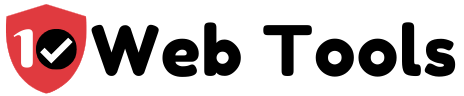Introduction
Anchor is a prized podcast-making app that helps you set up everything that you need to get your podcasts broadcasting to your target market. Anchor will enable you to record audios, edit the audios, and host them via the free phone app. Alternatively, you can also host the podcasts online via Anchor.fm.
We are preparing this Anchor guide as part of our series of podcast hosts that you can try when starting your podcast.
Table of Contents
Anchor Podcasting Features
For a complete analysis of the platform, I set up a podcast with Anchor to critically analyze the different features and benefits of using the service. First off, I found that Anchor offers unlimited free hosting with no limitations on the number of files that you can upload. Anchor offers free hosting which is ideal for beginner podcasters or podcasters who do podcasting as a hobby.
This means that you can include exceptionally large audio files in your podcasting service without mitigating any content. Further, your file size can increase by using a higher bitrate quality for your sound.
Personally, I like to think that high quality sounds offer the best information, not only in the actual message in the podcast but also in the surrounding environment. As such I prefer using a 256kbps bitrate or any higher sound quality.
Most audio hosts offer a 128kbps bitrate which limits the sound quality. Surprisingly, even the paid audio hosts also use a 128kbps bit rate. This is mostly meant to limit the file size of the audio files uploaded to the podcast. Even so, a 128kbps bit rate is good for basic speech recordings and simplistic sound effects.
If you are aiming to create an environment which captures the imagination of your audience, then a 128kbps bitrate is not ideal as you would significantly lose the sound quality in the much higher or lower frequencies.
More so, Anchor provides a 250 MB cap on the file size that you can upload. WAV files longer than fifteen minutes means that you will be well over the capping limit. Therefore, this means that it is also not ideal to upload your final episodes in the WAV format as they would be counter effective to your podcast.
Also, while the free hosting sounds good, eventually you would want to opt for a paid hosting service for a couple of reasons. While it might cost you a bit, it is worth the peace of mind as the hosting service is accountable for your podcasting operations. It also offers a much jubilant business model.
Publishing and Distributing Podcasts with Anchor
Media hosting services help in distributing your content to various media platforms such as Spotify, Google podcasts and Apple podcasts. As a podcaster you will need to submit your show to any of these directories directly in the first instance. However, once your podcast upload has been approved, all your subsequent episodes will be published automatically on the platform.
Many media hosting services will try and make it simple for you to be able to submit your podcast to any of the chosen directories. Even top hosting services such as Captivate and Buzzsprout also do so. Anchor on the other hand has a much better advantage than typical media hosting services as it will upload your content to all the preferred directories on your behalf.
Of course this is in the publishing stage; but how about the distribution stage. Anchor and other media hosting services all strive to distribute your content to your chosen media platforms seamlessly and automatically. Again, this is a great option for novice podcasters as the extra work of publishing manually is taken off your hands.
Nonetheless, I would mention that for serious podcasters, it is advisable to opt out of the automatic distribution. In my experience, when you publish a podcast, you will want to have access to the podcast analytics so as to enable you to have a better grip of your content as well as improve on the delivery of the podcasts.
To be able to get access to these analytics, you will have to access them from your account on the media platforms. When using Anchor to submit your shows to media platforms such as Apple Podcasts, your shows would be broadcasted under their account. Therefore, this means that you will not have access to the statistics associated with your show.
As a serious podcaster, you will not have access to the drop-off and completion rates to each uploaded episode. This information is critical in determining what content prompts your audience to hit stop or skip, which can help you improve on your content delivery.
I would advise that you manually submit your podcasts to Apple Podcasts and/or itunes as well as opt out of any automatic distribution option in Anchor.
How to use Anchor Podcast
Before getting started on using Anchor podcast, you need to consider why you need to start a podcast in the first place. For most people, you simply need to have a story that needs telling and in the most relatable way possible.
As millions of people listen to podcasts in the world, it is a growing fun platform that captures the attention of your listeners while connecting with them. As long as you have an idea of what the show is about, you are already halfway to uploading your first podcast.
In any case, there are some vital things that you should consider regarding the formatting of your podcast. You need to think about whether the show is co-hosted, whether you will interview guests or include sounds from different environments. Once you’ve figured out your podcast format, then you can proceed to recording your audio for the podcast.
Recording the First Episode
I find that there are basically just 6 steps in sharing your first podcast with the world:
- Download the Anchor app for iOS or Android
- Create an account
- Click on any tool to add audio content to your episode
- Add captions and publish the segment to your podcast
- Add a couple of segments to finish the episode
- Add the name of your podcast and share it with the world
If you already have the audio content that you would like to turn into your first episode, then all you need to do is simply log in into Anchor on your browser and upload your files.
The podcasts that you have uploaded, either via the mobile app or via the internet will automatically be available for your audience to listen on Anchor. More so, it will also be available on other podcast platforms of your own choosing as soon as you choose to distribute your podcast.
Anchor enables your podcast to be heard on platforms such as Apple podcasts, Overcast, Google Play Music, Spotify, Pocket Casts, among others. All you need to do is authorize this operation by clicking the ‘Distribute my podcast everywhere’ option.
Anchor will then notify you as soon as your podcast is available on each of the podcast platforms; a process that typically takes twenty four to forty eight hours. Simply put, to launch your first podcast out into the world, all you need to do is figure out what you need to say to the world.
In addition, if you want to release your podcast to any platform that is yet to be included by Anchor, you can manually do this through submitting your podcast where you want on the RSS feed in your settings. Even though you will need to do this manually for the first time, you can enable the sync option to automatically include this platform in all your future episodes.
Editing Podcasts using Anchor
Anchor enables you to edit your audios comfortably. Nonetheless, it has limited editing options that might not be adequate for your audio editing needs. Anchor provides two major audio editing features: Trimming and splitting. Other editing features include renaming and adding background music.
Trimming Audio
Editing your audio by trimming does not mean that you will lose the original audio content but rather a copy will still be stored in your audio archives in the library. To trim your audio, you will first have to locate the audio you want to trim in the library then tap on the options (…) menu and then select the ‘trim start/end points’ in iOS and ‘Edit audio’ for android.
Of course if you are looking for specific trimming points, you will have to zoom in on the precise section you want to trim and select the starting and ending points yourself. Once this is done, you can click on ‘save & trim’ to save your edited audio.
Splitting Audio
Splitting your audio streams does not work much different from the trimming editing option. The only difference is that once you have located your audio in the library and selected the edit option, you will choose the specific point in which you want your audio to be split.
This creates two audio segments that can be analyzed individually. The interesting thing about splitting audios is that you can choose as many break points as you want thus creating multiple segments off of one audio file.
Recommendation
All in all I would not recommend editing your audios using Anchor but instead use a third party application or software to do so. Third party audio editing tools have much functionality that would be instrumental in helping you set the ideal sound quality for your podcast.
After editing your audio using a third-party application, you can then upload the audio content similar to as if you were uploading the audio content from a different source, to begin with. While Anchor is a great podcasting application, it is not without its shortcomings. Even so, the shortcomings do not outweigh its potential benefits.

My name is Nate Reiner and I am the editor here at 10Webtools. I have 8 years of experience using 50+ different web tools ranging from podcast, web hosting, email marketing, and much more. I previously managed a team offering support services to a large conglomerate that utilized tens of software solutions. I now run this blog full-time and when I am not reviewing or testing software, I enjoy riding bikes and supporting my clients achieve internet success. You can reach me directly at [email protected]